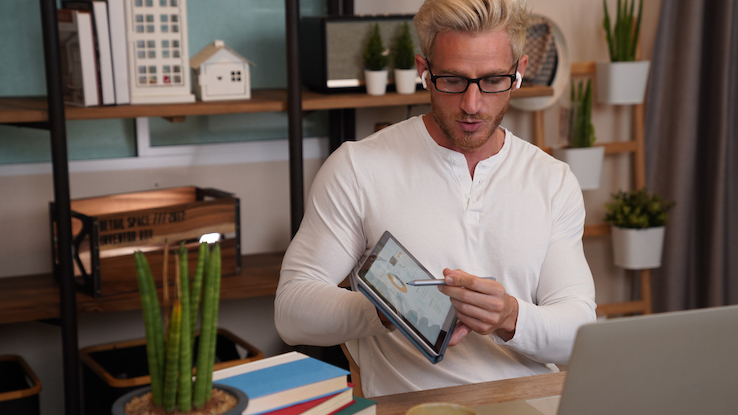How Do I Create an Engaging PowerPoint Presentation?

PowerPoint is Microsoft’s proprietary presentation software that lets you create digital slideshows utilizing a variety of media. Originally designed for business organizations to run during group presentations, meetings and other events, PowerPoint, as part of Microsoft’s Office suite of programs, is now utilized by everyone from students to nonprofits. Anyone who wants to create visuals for organizing and supplementing a presentation can do so with a PowerPoint slideshow. But what’s the best way to go about doing that? If you’re new to PowerPoint or haven’t used it much, these tips can help you get the most out of the program.
Keep Things Simple
Your PowerPoint slideshow is a supplement to your presentation, not a stand-in for it. The slides should serve as visual aids for the topic you’re discussing; they shouldn’t include large paragraphs of text that you simply read back to the audience. Keep slides clutter-free and focus on conveying one point per slide.

Don’t feel like you have to fill each slide with multiple graphics and tons of color, either. Negative space is a good thing here because it helps the audience focus on what you’re saying and on the minimal content of a slide. And those funky transitions between slides? They can bore and distract audiences, detracting from your content in the process. Stick to one or two simple animations, and don’t include them between all slides — save them for the points when you switch gears to a new topic.
Banish the Bullets and Tame the Text
This tip goes along with the previous one: It’s important to keep text to a minimum for simplifying your slideshow presentation. Audiences will glaze over long swathes of text, even if they’re in bullet format, so this doesn’t keep them engaged with your content. Remember that PowerPoint presentations aren’t reports; they’re extras meant to help viewers better imagine what you’re giving a talk about. Think of it this way: A PowerPoint presentation should be of almost no use to someone without you there to talk about it.

Another unintended consequence of including slides full of text is that you might be tempted to turn around and read directly off of them. You never want to turn your back on your audience this way — although it’s fine to glance at the slides as they change just to be sure you’re on track or to reference something that appears on one. Ideally, you’ll create a separate document or flashcards that you can read from during your presentation; don’t rely on the PowerPoint slideshow alone.
Think Artistically
So, you’ve probably gotten the idea that a PowerPoint slideshow is meant to be a visual aid that enhances your presentation, not detracts from it. But there are a few key things to remember for harnessing that visual power and making the slides pop in a helpful way.
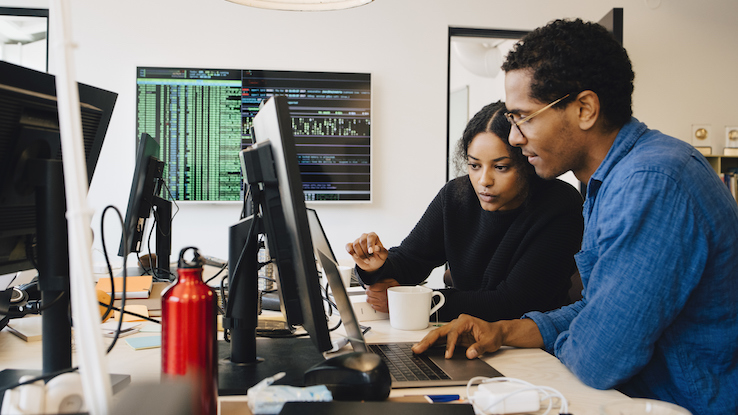
The first is to use high-quality graphics. Avoid cheesy clip-art (and equally corny stock photos), and don’t include anything that looks too cartoony. Stick to well-photographed pictures of real people instead. The reasoning here is twofold: Using high-quality images gives your presentation an air of professionalism (boosting your credibility in the process), and the audience won’t get bored looking at stale line drawings that are included with PowerPoint — and that they’ve seen dozens of times already.
The second? Go with a theme, but avoid using PowerPoint’s built-in templates if possible. Again, this keeps things feeling fresh and prevents viewers from growing tired of visuals they’ve seen before. But it also makes the slides feel cohesive. You can do this by using the same colors throughout the presentation, even though your images, graphs and charts will likely vary in color. Keeping backgrounds light and any text dark is easiest to read, but reverse that if you’re showing the presentation in a dark room.
Promote Active Listening and Watching
To really enhance your presentation, include video or audio clips (or both) that illustrate the point you’re trying to make. Hearing and seeing some action keeps your audience’s brains engaged and can also help divide your slideshow into sections that are more digestible. They serve to reinforce information you’re discussing. But, don’t go wild with sound effects, such as those you can insert during slide transitions. These can be jarring and disrupt audience focus, and they don’t contribute anything to the presentation other than making sounds.

Use video and audio clips judiciously, such as if you’re trying to give the group a better idea of the size of the Great Pacific Garbage Patch or you want them to hear a portion of an interview you conducted. Including sound for sound’s sake doesn’t make the slideshow better; it just makes it noisier. If there’s something you don’t feel you can convey as well in words, a video or audio clip may be just what you need, though.
Think Beyond Design
The slideshow itself isn’t the main goal of the presentation — but what you say is. Part of creating an engaging presentation overall is knowing how you’re going to use the slideshow and how well it works. It’s essential to practice your actual presentation and see how the slideshow facilitates it before you head up to the podium. You can plan out your cadence and decide if there’s anything you need to change, like the slide order or the content of a slide itself. This also gives you a chance to proofread the slide to ensure it’s ready for the audience.